How to Add to Yahoo Contacts
Not a Yahoo subscriber? See how to add our newsletter with your ISP – i.e. Hotmail, Gmail, AOL, etc. – by clicking here.
To ensure that you are able to view images in your AllFreeKidsCrafts newsletters in your Yahoo email, please follow these quick, easy steps:
1. When your message is open, click on Actions and Add Sender to Contacts:
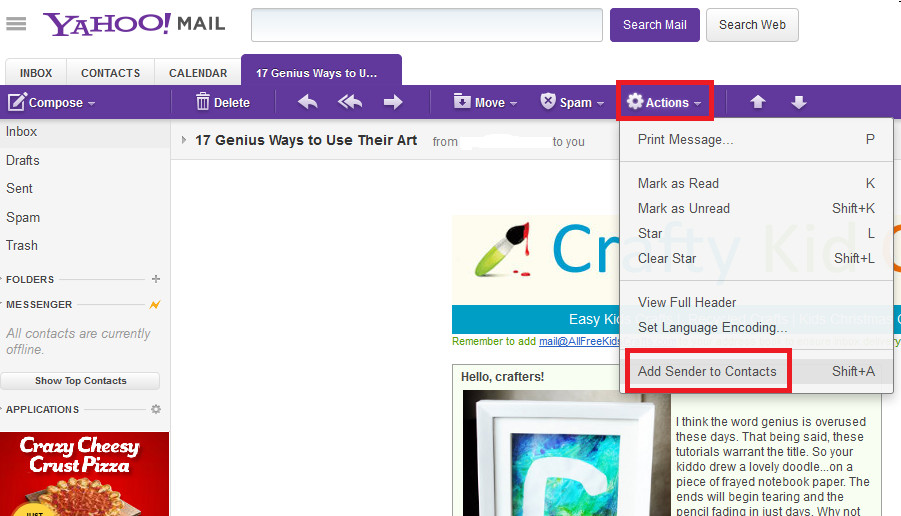
2. Type in the name you want for this contact and click Save:
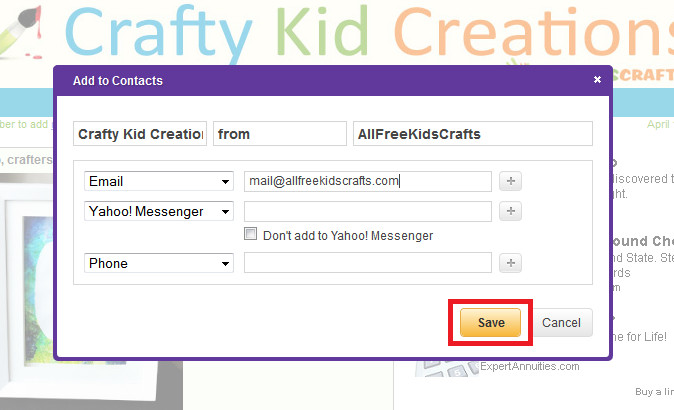
3. You will then see a message indicating your contact has been added. Just click Done!
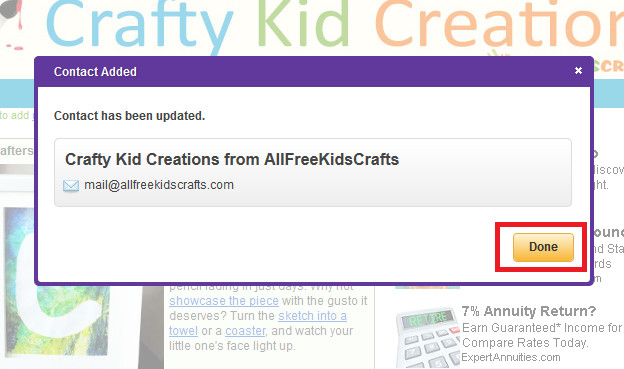
You will also want to set up a Filter so that messages from this sender automatically go to your Inbox. To set this up, it’s just as easy. Just follow these simple steps:
1. Right-click on your message, and you will see a selection that includes Filter Emails Like This; select that by clicking it:
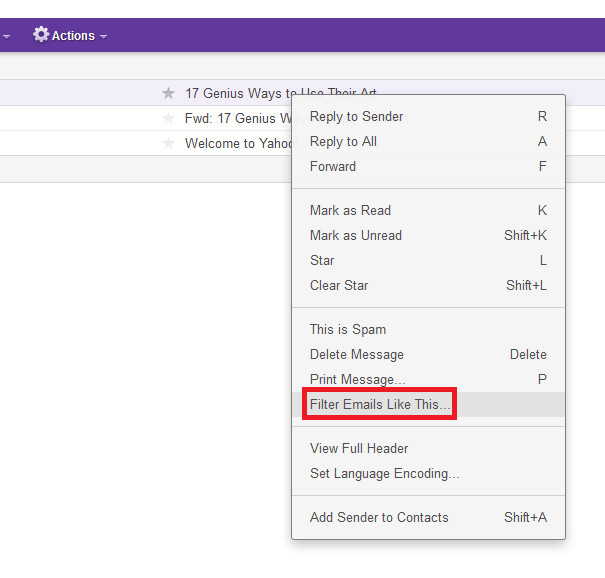
2. When the Add Filter box comes up, select Inbox from the “Then move the message to” section and click Save:
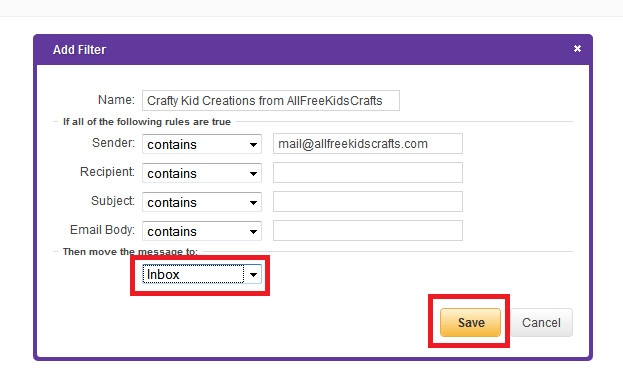
That’s it! Now you will be able to fully enjoy all your AllFreeKidsCrafts newsletters and see all the wonderful project images.
